A Quick Introduction to Azure SQL Trigger for Functions | Example | Demo
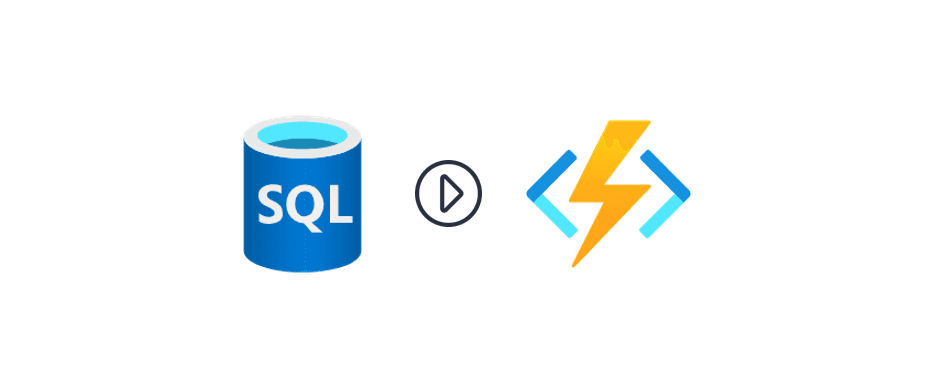
The Azure Integration Services landscape is rapidly evolving, and a notable recent addition is the support for Azure SQL triggers in Azure Functions. This feature allows your Azure Functions to respond to events in Azure SQL databases in real-time, greatly simplifying complex processes and enhancing application efficiency and reactivity. In this blog post, we’ll explore how to configure Azure SQL databases and Azure Functions to make your serverless code responsive to database events.
STEP 1: Enable Change Tracking on Database level
This is needed at the database level in Azure SQL Database to set the stage for table-level tracking, optimizes performance, ensures consistency, offers flexibility, integrates well with Azure Functions, and minimizes overhead.
ALTER DATABASE <DatabaseName> SET CHANGE_TRACKING = ON (CHANGE_RETENTION = 2 DAYS, AUTO_CLEANUP = ON)
STEP 2: Enable Change Tracking on Table
Enabling change tracking at the table level in Azure SQL Database is needed for selective and detailed monitoring of changes, optimizes performance, supports customized settings for different tables, integrates closely with business logic, facilitates efficient data operations, and can help in meeting compliance requirements.
ALTER TABLE <TableName> ENABLE CHANGE_TRACKING WITH (TRACK_COLUMNS_UPDATED = ON)
STEP 3: Creating the Azure Function SQL Trigger
The next step involves creating an Azure Function SQL Trigger using Visual Studio. This function will respond to events generated from the database’s change tracking system. It’s crucial to ensure that all necessary packages, like Microsoft extensions for SQL, are installed for the smooth functioning of the trigger.
public static class SqlTriggerBinding
{
// Visit https://aka.ms/sqltrigger to learn how to use this trigger binding
[FunctionName("Function1")]
public static void Run(
[SqlTrigger("[dbo].[Clients]", "DbConnection")] IReadOnlyList<SqlChange<object>> changes,
ILogger log)
{
log.LogInformation("SQL Changes: " + JsonConvert.SerializeObject(changes));
}
}
public class ToDoItem
{
public string Id { get; set; }
public int Priority { get; set; }
public string Description { get; set; }
}
DbConnection is database connection string app settings.
After setting up the trigger, we need to define the connection string to the database in the application settings. The function then uses this connection to monitor the database. We then test the trigger by inserting a new record into the table and observing the trigger’s response.
Newsletter
Related Posts
Legal Stuff

